OpenDuino
From syn2cat - HackerSpace.lu
(Difference between revisions)
m |
|||
| Line 11: | Line 11: | ||
{{TOCright}} | {{TOCright}} | ||
| − | [[Image: | + | [[Image:P1100023.jpg|left|200px]] |
== Usage == | == Usage == | ||
| − | * There is a | + | * There is a webserver running on OpenDuino at http://openduino.lan/. It shows the status of the LEDs. Red=closed, green=open. |
| + | * If the hackerspace status is set to closed, the webpage also displays the current alarm status and a link to change it. Just follow the prompts to do this. You will need your wiki password and be a member of syn<sub>2</sub>cat. The moment openduino says something like "sweeping badge" just wait and see. After some seconds the alarm LED will switch to your desired state. It's obvious that this is meant to be used from in front of the locked doors with your favorite wifi device. The URL is protected by the firewall so that the only access to the openduino webpage is from the hackerspace itself and not from somewhere on the Internet. | ||
| + | * The two doors inside the space are checked to automatically set the space to open or close. You don't need to do any button pushing. When closing, turn the key twice, else the detection will not work. | ||
| + | * In case the automatism does not work, there is a button you can find near the two LEDs. To set the space to open, push it so that the green LED is on. To set the status to closed, push it so that the red LED is on. This will then change the status on the webpage. | ||
| + | |||
* After reboot or reset of OpenDuino it will recover the currently active open/close status shown on the webpage. | * After reboot or reset of OpenDuino it will recover the currently active open/close status shown on the webpage. | ||
* Following a more general power loss, OpenDuino will go into the close state (red LED is on). If you don't put it into green mode, the closed status will be published to the website after 5 minutes. | * Following a more general power loss, OpenDuino will go into the close state (red LED is on). If you don't put it into green mode, the closed status will be published to the website after 5 minutes. | ||
* If there is no network connectivity and you try to put the status to open it will go back to closed after a short delay. Repair the network problem and then try again. Connect a PC to the HUB on top of the fridge to test the connectivity. | * If there is no network connectivity and you try to put the status to open it will go back to closed after a short delay. Repair the network problem and then try again. Connect a PC to the HUB on top of the fridge to test the connectivity. | ||
* The little blinking LED is a status indicator. If it's stopping blinking then something is wrong. Some short pauses are normal when OpenDuino is busy doing fancy stuff. | * The little blinking LED is a status indicator. If it's stopping blinking then something is wrong. Some short pauses are normal when OpenDuino is busy doing fancy stuff. | ||
| − | |||
| − | |||
== Features == | == Features == | ||
| Line 29: | Line 31: | ||
** Another plugin could tweet, but we use [[Tweet2cat]] | ** Another plugin could tweet, but we use [[Tweet2cat]] | ||
* Drive a servo to control the alarm system | * Drive a servo to control the alarm system | ||
| + | * detect locks on the 2 rooms | ||
| + | * detect state of alarm system | ||
| + | * link with membership management tool, only members can use it | ||
== Source == | == Source == | ||
| Line 36: | Line 41: | ||
=== Todo === | === Todo === | ||
| − | |||
* Integrate rrdtool occupancy statistics | * Integrate rrdtool occupancy statistics | ||
* Create notification messages dictionary file | * Create notification messages dictionary file | ||
| − | |||
== Similar implementations == | == Similar implementations == | ||
| Line 64: | Line 67: | ||
File:W_P1090944.JPG|HUB | File:W_P1090944.JPG|HUB | ||
File:W_P1090945.JPG|fridge | File:W_P1090945.JPG|fridge | ||
| + | </gallery> | ||
| + | |||
| + | === Version 4 === | ||
| + | <gallery> | ||
| + | File:P1100023.jpg|new button, leds, transistors and new code inside | ||
</gallery> | </gallery> | ||
Revision as of 00:07, 5 March 2010
| | |
|---|---|
| OpenDuino is a hard- and software solution to notify site visitors of the hackerspace occupation status | |

| |
| Meetings: | none |
| Type: | misc
|
| Status: | running |
| Members: | Azunix, Gunstick |
| Contact Person: | Tschew (mail), Kwisatz (mail) |
| Tools | |
| QrCode: | 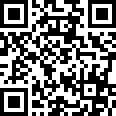
|
"File:" cannot be used as a page name in this wiki.
Contents |
Usage
- There is a webserver running on OpenDuino at http://openduino.lan/. It shows the status of the LEDs. Red=closed, green=open.
- If the hackerspace status is set to closed, the webpage also displays the current alarm status and a link to change it. Just follow the prompts to do this. You will need your wiki password and be a member of syn2cat. The moment openduino says something like "sweeping badge" just wait and see. After some seconds the alarm LED will switch to your desired state. It's obvious that this is meant to be used from in front of the locked doors with your favorite wifi device. The URL is protected by the firewall so that the only access to the openduino webpage is from the hackerspace itself and not from somewhere on the Internet.
- The two doors inside the space are checked to automatically set the space to open or close. You don't need to do any button pushing. When closing, turn the key twice, else the detection will not work.
- In case the automatism does not work, there is a button you can find near the two LEDs. To set the space to open, push it so that the green LED is on. To set the status to closed, push it so that the red LED is on. This will then change the status on the webpage.
- After reboot or reset of OpenDuino it will recover the currently active open/close status shown on the webpage.
- Following a more general power loss, OpenDuino will go into the close state (red LED is on). If you don't put it into green mode, the closed status will be published to the website after 5 minutes.
- If there is no network connectivity and you try to put the status to open it will go back to closed after a short delay. Repair the network problem and then try again. Connect a PC to the HUB on top of the fridge to test the connectivity.
- The little blinking LED is a status indicator. If it's stopping blinking then something is wrong. Some short pauses are normal when OpenDuino is busy doing fancy stuff.
Features
- MW extension
- Set space status at the push of a button
- Supports plugins with a set of hooks
- Currently one plugin sends SMS on status change
- Another plugin could tweet, but we use Tweet2cat
- Drive a servo to control the alarm system
- detect locks on the 2 rooms
- detect state of alarm system
- link with membership management tool, only members can use it
Source
You can check out both the arduino and php parts of the source code by using
svn co svn://hackerspace.lu/openduino
Todo
- Integrate rrdtool occupancy statistics
- Create notification messages dictionary file










