OpenDuino
| (11 intermediate revisions by one user not shown) | |||
| Line 1: | Line 1: | ||
{{Project | {{Project | ||
|type=misc | |type=misc | ||
| − | |intro=OpenDuino | + | |intro=OpenDuino was a hard- and software solution in use at the old space in strassen to notify site visitors of the hackerspace occupation status |
|logo=Openduino.png | |logo=Openduino.png | ||
| − | |status= | + | |status=cancelled |
|repository=git clone git://source.hacker.lu/openduino.git | |repository=git clone git://source.hacker.lu/openduino.git | ||
|tracker=https://source.hacker.lu/projects/openduino/issues | |tracker=https://source.hacker.lu/projects/openduino/issues | ||
| Line 18: | Line 18: | ||
[[Image:P1110988.JPG|thumb|none|300px]] | [[Image:P1110988.JPG|thumb|none|300px]] | ||
| − | OpendDuino | + | OpendDuino was a solution based on the arduino platform to manage the alarm system and access to our now defunct facilities in strassen. |
Understanding it's working and quirks is important for every member who wished to enter and leave the space on it's own. | Understanding it's working and quirks is important for every member who wished to enter and leave the space on it's own. | ||
| Line 28: | Line 28: | ||
* Log in to WiFi and go to http://openduino.lan/. It shows the open/closed status of the space. You need your password | * Log in to WiFi and go to http://openduino.lan/. It shows the open/closed status of the space. You need your password | ||
* Use a smartphone app, search for syn2cat in the store | * Use a smartphone app, search for syn2cat in the store | ||
| − | * Use the iButton (you get one via deposit of 5€): iButton is red: access refused. green: read correctly. | + | * Use the iButton (you get one via deposit of 5€): iButton is red: access refused. green: read correctly. amber: please wait |
=== Entering === | === Entering === | ||
| Line 40: | Line 40: | ||
# close the chill and lab doors until the LEDs above the chill door are both lit | # close the chill and lab doors until the LEDs above the chill door are both lit | ||
# check that nobody is in one of the non syn2cat rooms, else you will lock them in and ring the alarm siren | # check that nobody is in one of the non syn2cat rooms, else you will lock them in and ring the alarm siren | ||
| − | # go outside, | + | # go outside, the yellow LED should be off (it's not perfect, bad switches). If not, one of the 4 doors is not locked. Please check again that nobody is inside the building. |
| − | # the space will change it's state to closed after | + | # the space will change it's state to closed after 4 seconds (orange LED on the front door goes off) |
| − | # | + | # trigger openduino with one of the 3 means listed above |
# wait for the red/green leds to blink and turn the knob until the door locks | # wait for the red/green leds to blink and turn the knob until the door locks | ||
| − | # check that the alarm is on. The badge reader (below the doorbell) will have a steady red light and emit regular beeping sounds | + | # check that the alarm is on (blue LED is on). The badge reader (below the doorbell) will have a steady red light and emit regular beeping sounds |
== Abnormal situations == | == Abnormal situations == | ||
| − | === Space state is closed but door is open and alarm is off === | + | === Space state is closed but front door is open and alarm is off === |
| − | Usually this shows that there are people in one of the non syn2cat rooms: all LEDs are off except green | + | Usually this shows that there are people in one of the non syn2cat rooms: all LEDs are off except green and yellow |
# do *not* use openduino !!! else you will sound the alarm siren | # do *not* use openduino !!! else you will sound the alarm siren | ||
# simply enter the hallway | # simply enter the hallway | ||
# use your key to open chill and lab rooms | # use your key to open chill and lab rooms | ||
# in the doorway of the chill, openduino shows a red light. push the button to set the space to open | # in the doorway of the chill, openduino shows a red light. push the button to set the space to open | ||
| + | |||
| + | === Space state is closed but front door is closed and alarm is off === | ||
| + | There my be people inside doing courses in the classrooms. Check the yellow LED, if it's lit, then there may be someone in the building. | ||
| + | Just trigger openduino as usual, the alarm won't get activated. | ||
=== Space state is open but door is locked === | === Space state is open but door is locked === | ||
| − | This is often the case during the night when members lock the front door for safety: orange and red LEDs are on | + | This is often the case during the night when members lock the front door for safety: orange, yellow and red LEDs are on |
# use openduino | # use openduino | ||
# when red/green flashes, turn the knob to unlock the door | # when red/green flashes, turn the knob to unlock the door | ||
=== Front door is unlocked but alarm is on === | === Front door is unlocked but alarm is on === | ||
| − | Very bad situation. Someone switched on the alarm but forgot to lock the door: bright blue LED is on | + | Very bad situation. Someone switched on the alarm but forgot to lock the door: bright blue LED is on. Also on the badge reader below the door bell, the red LED is on. |
# do *not* enter! | # do *not* enter! | ||
# use openduino to switch alarm off (no need to turn the knob of the door, it's already open) | # use openduino to switch alarm off (no need to turn the knob of the door, it's already open) | ||
| − | === Space state is open and alarm is on === | + | === Space state is open and alarm is on and door is locked === |
| − | This should never happen. | + | This should never happen. If it is, then someone screwed up :-) |
| − | + | ||
| − | + | ||
| + | Triggering openduino should disable the alarm as usual. | ||
<br> | <br> | ||
| + | |||
== Other details == | == Other details == | ||
=== LEDs === | === LEDs === | ||
| − | * Front door LEDs | + | * Front door LEDs (from left to right) |
| + | ** Blue on: alarm is on, do NOT enter | ||
| + | ** Yellow on: shows that at least one inner door is not locked | ||
| + | ** Orange on: space state is open | ||
** Red on: you cannot enter because door is locked or the alarm is still on | ** Red on: you cannot enter because door is locked or the alarm is still on | ||
** Green on: all fine, door unlocked come in | ** Green on: all fine, door unlocked come in | ||
| − | |||
| − | |||
| − | |||
* Front panel LEDs | * Front panel LEDs | ||
** iButton red: your iButton is not accepted | ** iButton red: your iButton is not accepted | ||
** iButton green: your iButton is valid | ** iButton green: your iButton is valid | ||
| − | ** iButton | + | ** iButton amber: space is changing to closed state, wait until LED is off, then use your iButton |
** badge reader red: if on, the alarm system is on. If the badge reader beeps, the alarm is transitioning to on. You have 1 minute to leave the hallway. | ** badge reader red: if on, the alarm system is on. If the badge reader beeps, the alarm is transitioning to on. You have 1 minute to leave the hallway. | ||
* Chill LEDs | * Chill LEDs | ||
** doorway red: space state is closed | ** doorway red: space state is closed | ||
** doorway green: space state is open (same as orange LED on front door) | ** doorway green: space state is open (same as orange LED on front door) | ||
| − | ** blinking yellow LED: shows correct operation of openduino | + | ** arduino blinking yellow LED: shows correct operation of openduino |
| − | ** blue LED: alarm system is on, you are doomed if you see that :-) | + | ** arduino blue LED: alarm system is on, you are doomed if you see that :-) |
=== other behaviour === | === other behaviour === | ||
* After reboot or reset of OpenDuino it will recover the currently active open/close status shown on the web-page. To do a reset, push the black button on the PCB. | * After reboot or reset of OpenDuino it will recover the currently active open/close status shown on the web-page. To do a reset, push the black button on the PCB. | ||
* Following a more general power loss, OpenDuino will go into the close state (red LED is on). If you don't put it into green mode, the closed status will be published to the website after 5 minutes. | * Following a more general power loss, OpenDuino will go into the close state (red LED is on). If you don't put it into green mode, the closed status will be published to the website after 5 minutes. | ||
| − | * If there is no network connectivity and you try to put the status to open it will go back to closed after a short delay. Repair the network problem and then try again. Connect a PC to the HUB in the computer museum to test the connectivity. | + | * If there is no network connectivity and you try to put the status to open it will go back to closed after a short delay. Repair the network problem and then try again. Connect a PC to the HUB in the computer museum to test the connectivity. In general: without network, openduino's watchdog will kick in and do a reset. |
* The blinking yellow LED is a status indicator. If it's stopping blinking then something is wrong. Some short pauses are normal when OpenDuino is busy doing fancy stuff e.g. updating the web page. If the LED is pausing for several seconds, that's a sign of network problems. | * The blinking yellow LED is a status indicator. If it's stopping blinking then something is wrong. Some short pauses are normal when OpenDuino is busy doing fancy stuff e.g. updating the web page. If the LED is pausing for several seconds, that's a sign of network problems. | ||
* The openduino URL is protected by the firewall so that the only access to the openduino webpage is from the hackerspace itself and not from somewhere on the Internet. | * The openduino URL is protected by the firewall so that the only access to the openduino webpage is from the hackerspace itself and not from somewhere on the Internet. | ||
| − | * If the space is open and you want to close the front door from inside, simply use the knob on the inside. It always locks the door, no need to ask openduino for that. This won't lock out outside members to come in. They can use openduino to unlock the door. The alarm will not activate. NEVER | + | * If the space is open and you want to close the front door from inside, simply use the knob on the inside. It always locks the door, no need to ask openduino for that. This won't lock out outside members to come in. They can use openduino to unlock the door. The alarm will not activate. NEVER lock the front door and also set the space to closed while you are inside. |
| + | * If for some reason, openduino cannot activate the alarm, the big light in the round window will blink for 1 minute. So when leaving, look back at the space if it's all dark. | ||
| + | * If the alarm is off and front door is locked, but you cannot unlock it because the battery is empty, call an office member for assistance. | ||
== Related Workshops == | == Related Workshops == | ||
Latest revision as of 22:56, 18 July 2014
| | |
|---|---|
| OpenDuino was a hard- and software solution in use at the old space in strassen to notify site visitors of the hackerspace occupation status | |

| |
| Meetings: | none |
| Type: | misc |
| Repository: | git clone git://source.hacker.lu/openduino.git |
| Tracker: | https://source.hacker.lu/projects/openduino/issues |
| Status: | cancelled |
| Members: | Tschew, Kwisatz, sim0n |
| Contact Person: | Gunstick (mail) |
| Tools | |
| QrCode: | 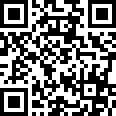
|
Contents |
OpendDuino was a solution based on the arduino platform to manage the alarm system and access to our now defunct facilities in strassen. Understanding it's working and quirks is important for every member who wished to enter and leave the space on it's own.
Please read the usage section thoroughly and the abnormal situations part is also worth a look. Before using openduino on your own, please let it show to you from someone else, try to leave with others together and watch what they do. Don't be afraid to ask questions. If you don't get satisfactory answers, ask those questions on the mailing list.
[edit] Usage
You have 3 means of accessing openduino
- Log in to WiFi and go to http://openduino.lan/. It shows the open/closed status of the space. You need your password
- Use a smartphone app, search for syn2cat in the store
- Use the iButton (you get one via deposit of 5€): iButton is red: access refused. green: read correctly. amber: please wait
[edit] Entering
- Before doing anything, first check the state of alarm and space. Normal state is: red led on door is on, all others are off
- trigger openduino with one of the 3 means listed above
- wait for the red/green leds to blink and turn the knob until the door unlocks
- if alarm is correctly disabled, the green LED is on and red is off. You can enter. Do *not* enter if red or blue LEDs are on.
- inside, use your key to unlock the lab and chill doors. The space will change state to open after 30 seconds (orange LED on front door is on)
[edit] Leaving
- close the chill and lab doors until the LEDs above the chill door are both lit
- check that nobody is in one of the non syn2cat rooms, else you will lock them in and ring the alarm siren
- go outside, the yellow LED should be off (it's not perfect, bad switches). If not, one of the 4 doors is not locked. Please check again that nobody is inside the building.
- the space will change it's state to closed after 4 seconds (orange LED on the front door goes off)
- trigger openduino with one of the 3 means listed above
- wait for the red/green leds to blink and turn the knob until the door locks
- check that the alarm is on (blue LED is on). The badge reader (below the doorbell) will have a steady red light and emit regular beeping sounds
[edit] Abnormal situations
[edit] Space state is closed but front door is open and alarm is off
Usually this shows that there are people in one of the non syn2cat rooms: all LEDs are off except green and yellow
- do *not* use openduino !!! else you will sound the alarm siren
- simply enter the hallway
- use your key to open chill and lab rooms
- in the doorway of the chill, openduino shows a red light. push the button to set the space to open
[edit] Space state is closed but front door is closed and alarm is off
There my be people inside doing courses in the classrooms. Check the yellow LED, if it's lit, then there may be someone in the building. Just trigger openduino as usual, the alarm won't get activated.
[edit] Space state is open but door is locked
This is often the case during the night when members lock the front door for safety: orange, yellow and red LEDs are on
- use openduino
- when red/green flashes, turn the knob to unlock the door
[edit] Front door is unlocked but alarm is on
Very bad situation. Someone switched on the alarm but forgot to lock the door: bright blue LED is on. Also on the badge reader below the door bell, the red LED is on.
- do *not* enter!
- use openduino to switch alarm off (no need to turn the knob of the door, it's already open)
[edit] Space state is open and alarm is on and door is locked
This should never happen. If it is, then someone screwed up :-)
Triggering openduino should disable the alarm as usual.
[edit] Other details
[edit] LEDs
- Front door LEDs (from left to right)
- Blue on: alarm is on, do NOT enter
- Yellow on: shows that at least one inner door is not locked
- Orange on: space state is open
- Red on: you cannot enter because door is locked or the alarm is still on
- Green on: all fine, door unlocked come in
- Front panel LEDs
- iButton red: your iButton is not accepted
- iButton green: your iButton is valid
- iButton amber: space is changing to closed state, wait until LED is off, then use your iButton
- badge reader red: if on, the alarm system is on. If the badge reader beeps, the alarm is transitioning to on. You have 1 minute to leave the hallway.
- Chill LEDs
- doorway red: space state is closed
- doorway green: space state is open (same as orange LED on front door)
- arduino blinking yellow LED: shows correct operation of openduino
- arduino blue LED: alarm system is on, you are doomed if you see that :-)
[edit] other behaviour
- After reboot or reset of OpenDuino it will recover the currently active open/close status shown on the web-page. To do a reset, push the black button on the PCB.
- Following a more general power loss, OpenDuino will go into the close state (red LED is on). If you don't put it into green mode, the closed status will be published to the website after 5 minutes.
- If there is no network connectivity and you try to put the status to open it will go back to closed after a short delay. Repair the network problem and then try again. Connect a PC to the HUB in the computer museum to test the connectivity. In general: without network, openduino's watchdog will kick in and do a reset.
- The blinking yellow LED is a status indicator. If it's stopping blinking then something is wrong. Some short pauses are normal when OpenDuino is busy doing fancy stuff e.g. updating the web page. If the LED is pausing for several seconds, that's a sign of network problems.
- The openduino URL is protected by the firewall so that the only access to the openduino webpage is from the hackerspace itself and not from somewhere on the Internet.
- If the space is open and you want to close the front door from inside, simply use the knob on the inside. It always locks the door, no need to ask openduino for that. This won't lock out outside members to come in. They can use openduino to unlock the door. The alarm will not activate. NEVER lock the front door and also set the space to closed while you are inside.
- If for some reason, openduino cannot activate the alarm, the big light in the round window will blink for 1 minute. So when leaving, look back at the space if it's all dark.
- If the alarm is off and front door is locked, but you cannot unlock it because the battery is empty, call an office member for assistance.
[edit] Related Workshops
- Coding OpenDuino plugins (On 26 November 2011 16:00:00)
[edit] Features
- MW extension
- Set space status at the push of a button
- Supports plugins with a set of hooks.
- Notification plugin sends SMS on status change
- Garbage plugin sends SMS when a garbage can needs to be taken outside or brought back in.
- BubbleUp propagates status changes to remote servers
- Drive reed relays to control the alarm system and front door electronic lock
- detect locks on the 2 rooms and front door
- detect state of alarm system
- link with membership management tool, only members can use it
[edit] Querying
There are three more of less sophisticated ways of querying the space status.
- By using the MW extension running on our Main Page.
- By using the Wordpress plugin running on our blog.
- By pointing your (mobile) browser to http://open.hackerspace.lu (SpaceApi support)
- By simply querying http://www.hackerspace.lu/od/status (1 is open, 0 is closed)
[edit] Apps using the OpenDuino- or Space-API
[edit] Issue tracking
An issue and feature request tracker can be found on our Redmine installation.
[edit] Todo
- automatic light switching and blinds moving
- improve logic by using external mini-PC running the program (e.g. raspberry pi)
- Integrate rrdtool occupancy statistics
- Create notification messages dictionary file
DONE:
- make the solution autonomous ans resilient against power and internet outage. DONE: UPS fitted on lusitania and openduino
- Add Pamela™ support (see status.syn2cat.lu)
[edit] Similar implementations
- Das Labor Status-Bot
- Hackerspace Budapest Hacksense
- GumboLabs in New Orleans
- Pamela in Brussels
- Mr. Door @ Maschinenraum
- Metalock & MetaSense @ Metalab
- Discussion on hackerspaces.org
- Gatekeeper @ Whitespace
- SpaceAccessControl @ RevSpace
- HackSpace Instrumentation @ HSNOTTS
As a summary, see Hackcess.org.
[edit] Brainstorming on extension
Assuming that there is a user who wants to come to the space, checks the website an sees that it is open. After a while the user stands in front of the door, but the other person already left. Our user doesn't have a key. --> Unpleasant situation. To avoid such scenarios in the future, we thought about a system that could solve the problem with the help of our coming member cards. The member cards will be suited up with a bar code and a magnetic tape. The usernames of the cardholders should be saved on these and every time when they enter the space, they should scan their cards and enter with the help of a numpad the time until they'll stay approximately.
[edit] Photo Gallery
[edit] Version 1
[edit] Version 2
[edit] Version 3
[edit] Version 4
[edit] Version 5
[edit] Version 6
The big moment has come. It was inevitable. We are all sad that the servo had to go. It had become old and unreliable to the point that people hat to turn around at the door step because they were not granted entry. So now it's all done with reed relays. To compensate, some new lights have also been added on the outside door.












