OpenDuino
| | |
|---|---|
| OpenDuino is a hard- and software solution to notify site visitors of the hackerspace occupation status | |

| |
| Meetings: | none |
| Type: | misc
|
| Status: | running |
| Members: | Tschew, Kwisatz |
| Contact Person: | Gunstick (mail) |
| Tools | |
| QrCode: | 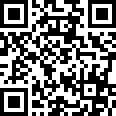
|
"File:" cannot be used as a page name in this wiki.
Contents |
Usage
- There is a web-server running on OpenDuino at http://openduino.lan/. It shows the open/closed status of the space.
- Instead of the web-page you can also use an Android app. Just search for syn2cat in the Android Market.
- On arriving to the closed space, first check if the alarm is really on and the door is really locked (in that case the red LED on the front door is on). Else there could be already non-syn2cat people in the building. In that case just blindly following the following steps will set off the alarm sirens! So if alarm is off and door open, just enter the hallway and open the inner doors.
- If the hackerspace status is set to closed, log on to wifi. Then use the openduino webpage to disable the alarm. Just follow the prompts to do this. You will need your wiki password and be a member of syn2cat. The moment openduino says something like "sweeping badge" just wait and see. After some seconds the alarm LED will switch off.
- As soon as the alarm is off, be ready to turn the lock knob of the main door. You can turn it as long as the LEDs on the door are blinking (a couple of seconds). If you miss the time slot, the only way to unlock the door is to rearm and disarm the alarm again.
- The two doors inside the space are checked to automatically set the space to open or close. You don't need to do any button pushing. The key is provided via a refundable 10€ fee.
- Inside the chill room you will notice the green LED blinking for 30 seconds. On the LED panel is also a button. If you push it during the blinking time, the automatic opening will be stopped. If the LED is a steady red, you were too slow to open the inner doors. The space will stay closed. That's the case when you need to push the button to set the status manually to open (green).
- When closing, turn the key twice (internal doors), else the detection will not work. There is also a small delay of 10 seconds before the status is effectively changed to closed.
- Before leaving, don't forget to turn on the alarm via your WiFi. At the same moment the alarm is armed, the front door's lock knob will be enabled for a couple of seconds. Turn it to lock the door.
Other details:
- After reboot or reset of OpenDuino it will recover the currently active open/close status shown on the web-page. To do a reset, push the black button on the PCB.
- Following a more general power loss, OpenDuino will go into the close state (red LED is on). If you don't put it into green mode, the closed status will be published to the website after 5 minutes.
- If there is no network connectivity and you try to put the status to open it will go back to closed after a short delay. Repair the network problem and then try again. Connect a PC to the HUB in the computer museum to test the connectivity.
- The blinking yellow LED is a status indicator. If it's stopping blinking then something is wrong. Some short pauses are normal when OpenDuino is busy doing fancy stuff e.g. updating the web page. If the LED is pausing for several seconds, that's a sign of network problems.
- The openduino URL is protected by the firewall so that the only access to the openduino webpage is from the hackerspace itself and not from somewhere on the Internet.
- If the space is open and you want to close the front door from inside, simply use the knob on the inside. It always locks the door, no need to ask openduino for that. This won't lock out outside members to come in. They can use openduino to unlock the door. The alarm will not activate. NEVER EVER lock the front door and also set the space to closed while you are inside. This is almost a guarantee that the next one coming in will set off the alarm. You don't want this to happen! (next version of openduino will handle this situation better)
Features
- MW extension
- Set space status at the push of a button
- Supports plugins with a set of hooks
- Currently one plugin sends SMS on status change
- Another plugin could tweet, but we use Tweet2cat
- Drive reed relays to control the alarm system and front door electronic lock
- detect locks on the 2 rooms and front door
- detect state of alarm system
- link with membership management tool, only members can use it
Querying
There are three more of less sophisticated ways of querying the space status.
- By using the MW extension running on our Main Page.
- By pointing your (mobile) browser to http://open.hackerspace.lu/open.php
- By simply querying http://open.hackerspace.lu/status (1 is open, 0 is closed)
Source
You can check out both the arduino and php parts of the source code by using (Broken!)
svn co svn://hackerspace.lu/openduino
Issue tracking
An issue and feature request tracker can be found on our Redmine installation.
Todo
- automatic light switching and blinds moving
- improve logic by using external mini-PC running the program
- make the solution autonomous ans resilient against power and internet outage
- Integrate rrdtool occupancy statistics
- Create notification messages dictionary file
- Add Pamela™ support
Similar implementations
- Das Labor Status-Bot
- Hackerspace Budapest Hacksense
- GumboLabs in New Orleans
- Pamela in Brussels
- Mr. Door @ Maschinenraum
- Metalock & MetaSense @ Metalab]
- Discussion on hackerspaces.org
- Gatekeeper @ Whitespace
- SpaceAccessControl @ RevSpace
As a summary, see Hackcess.org.
Brainstorming on extension
Assuming that there is a user who wants to come to the space, checks the website an sees that it is open. After a while the user stands in front of the door, but the other person already left. Our user doesn't have a key. --> Unpleasant situation. To avoid such scenarios in the future, we thought about a system that could solve the problem with the help of our coming member cards. The member cards will be suited up with a bar code and a magnetic tape. The usernames of the cardholders should be saved on these and every time when they enter the space, they should scan their cards and enter with the help of a numpad the time until they'll stay approximately.
Photo Gallery
Version 1
Version 2
Version 3
Version 4











